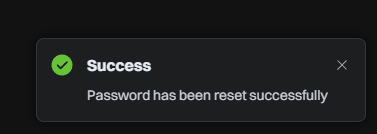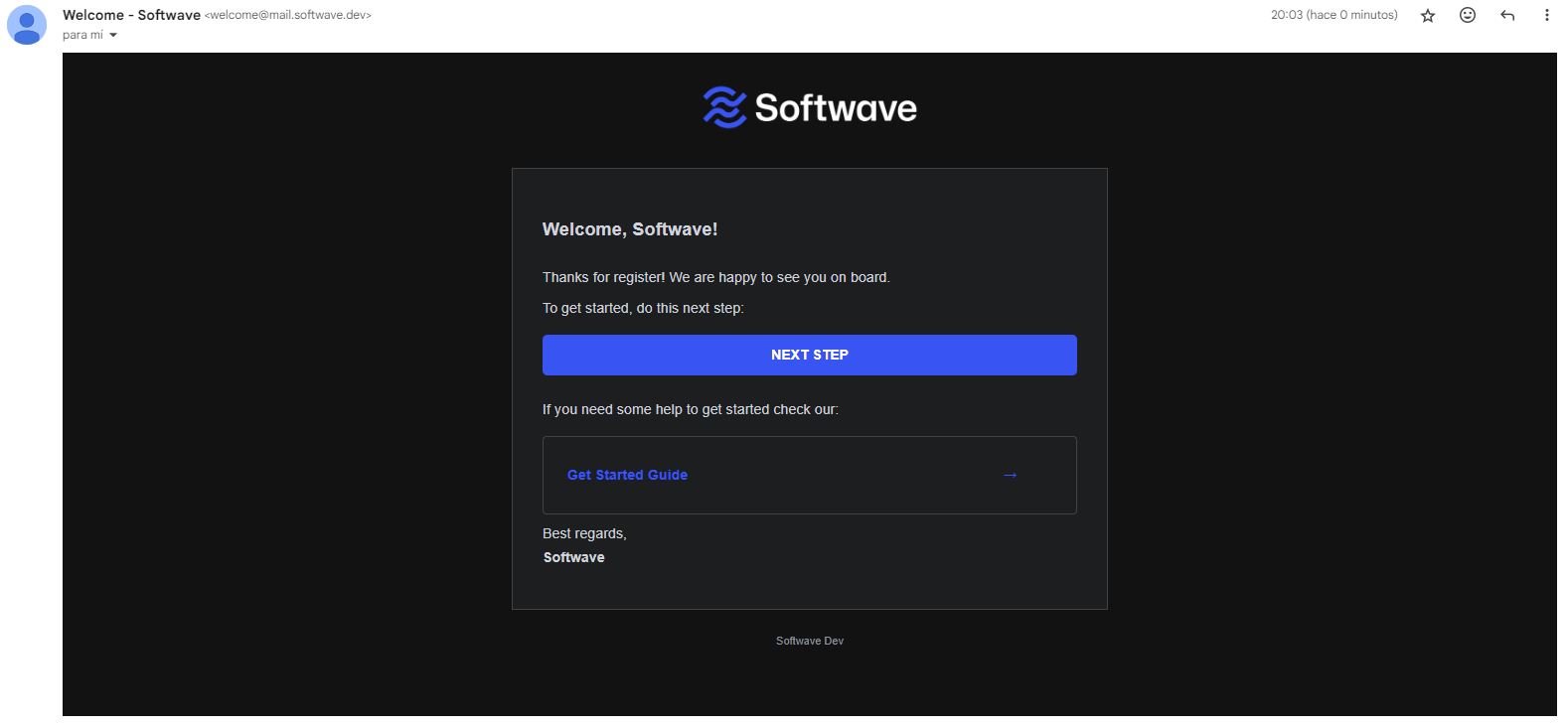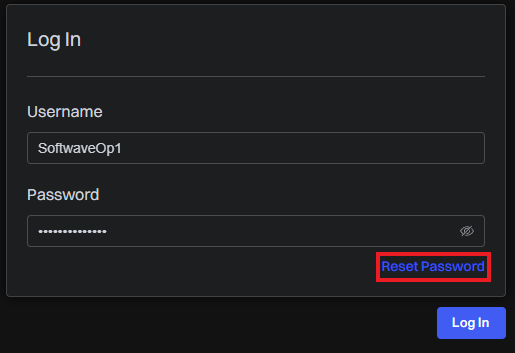Account
How to create my account
Click on Register - on the top right corner, or use this link https://dash.softwave.dev/register.
Once you are on the register page, fill in the fields.
- Username
- Password
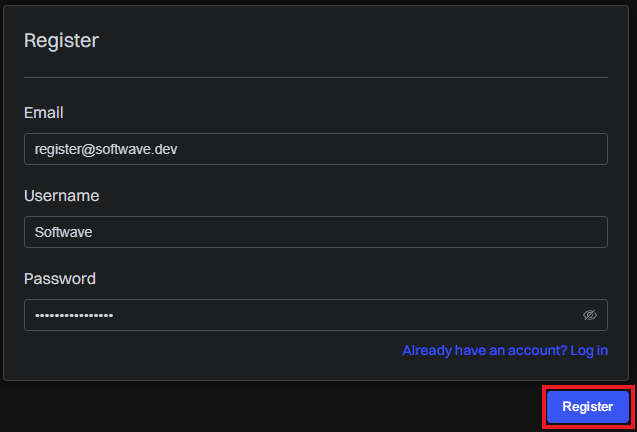
After filling in all the data you only need to click on Register and your account will be successfully created.
You will receive a confirmation email once your account has been created.
How to log in
To login, go to the softwave.dev home page and click Login in the top right hand corner or use this link https://dash.softwave.dev.
Once inside the login page, fill in the fields with your details and press the Log In button.
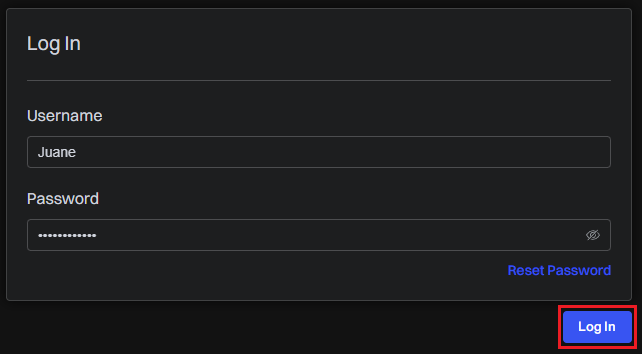
Once you have logged in for security reasons you will need to verify your login token, this is an automatic process, just click on the Verify Token button.
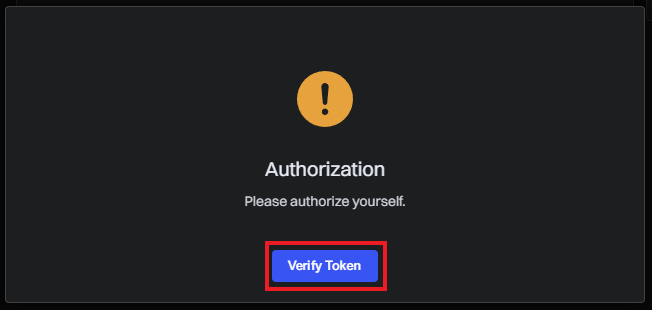
In case you receive an error please contact us via the support Discord.
Once authorised, you will be taken to your dashboard.
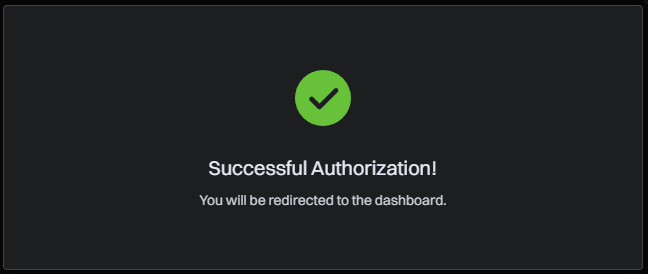
This authorisation is only performed from time to time to check the status of your account, it is not necessary to do this each time you log in.
How to reset my password
In case you do not remember your password or just want to change it, click on Reset Password.
After that you will have to enter the email address you used to create your account and click on the Reset button.
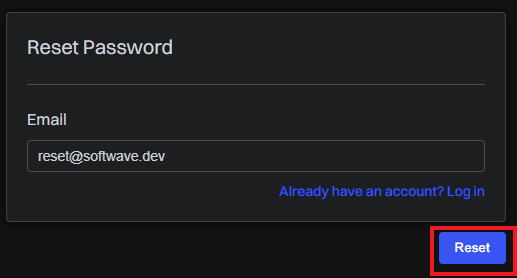
Once you hit reset you will have to go to your email address as indicated in the popup that appears.
In case you haven't received the email, please check your Spam folder.
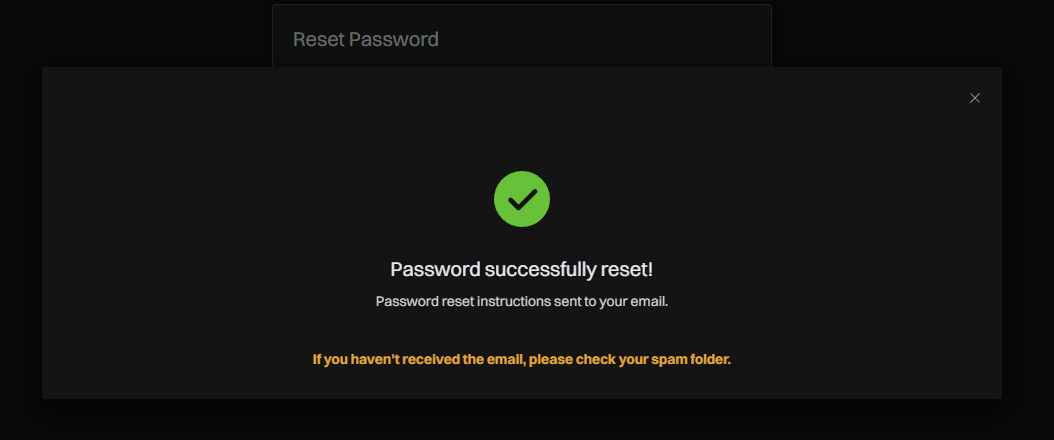
Then simply open the email and click the RESET PASSWORD button.
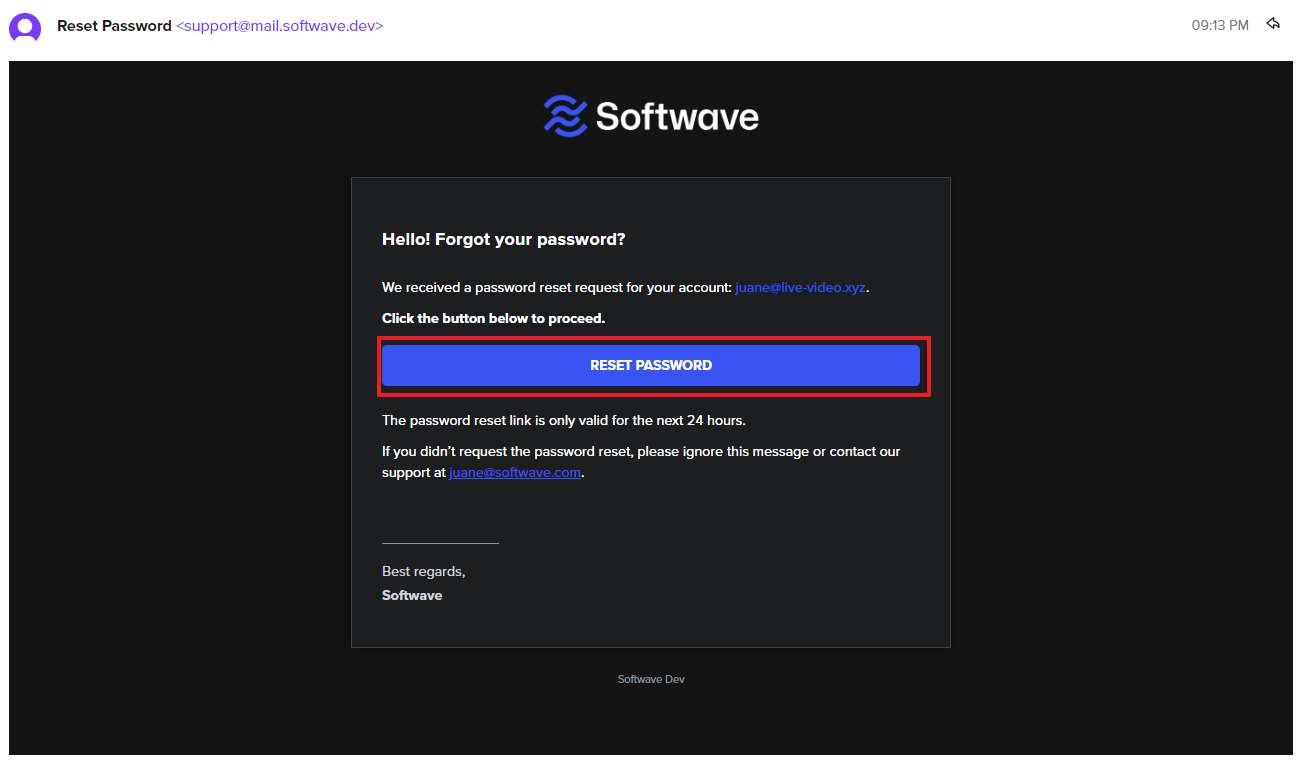
After clicking the button, a tab will open where you can enter your new password and click Save.
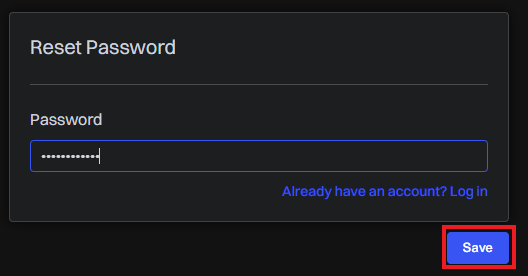
If you get an error, try again or contact support on our Discord and have them reset your password.